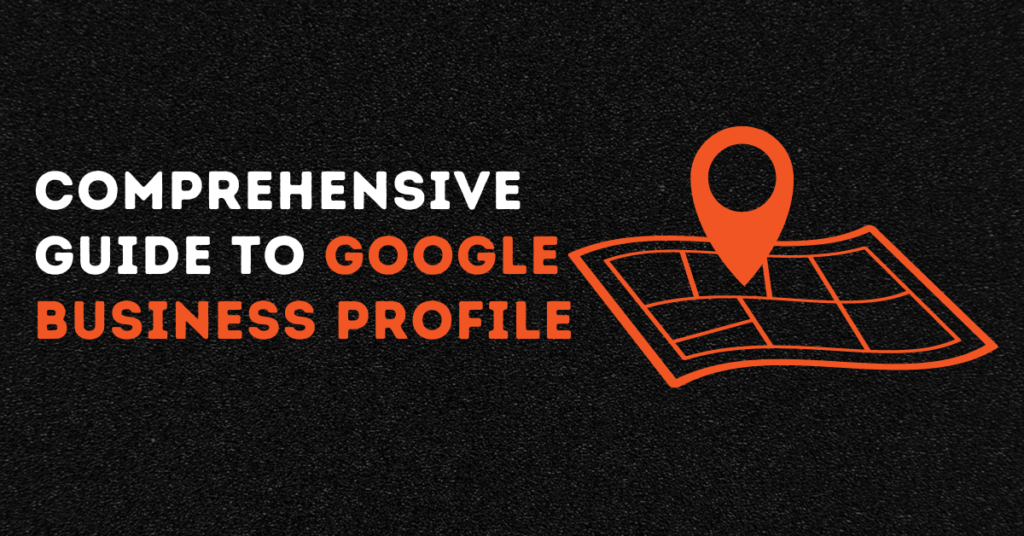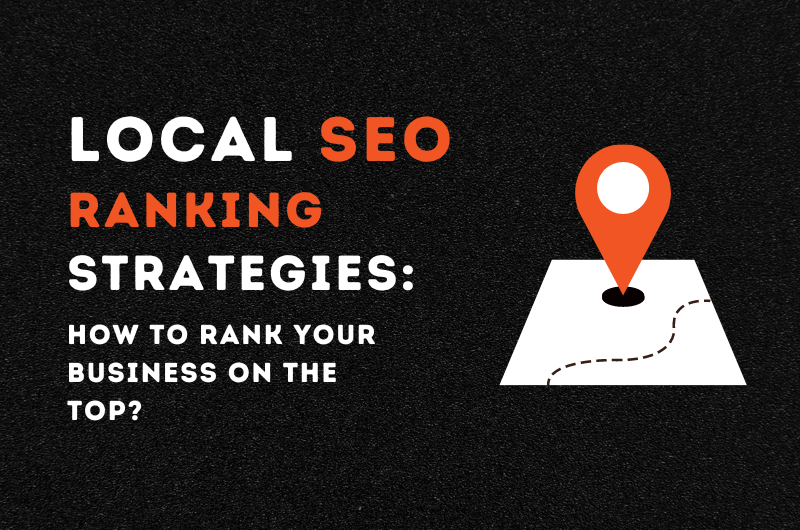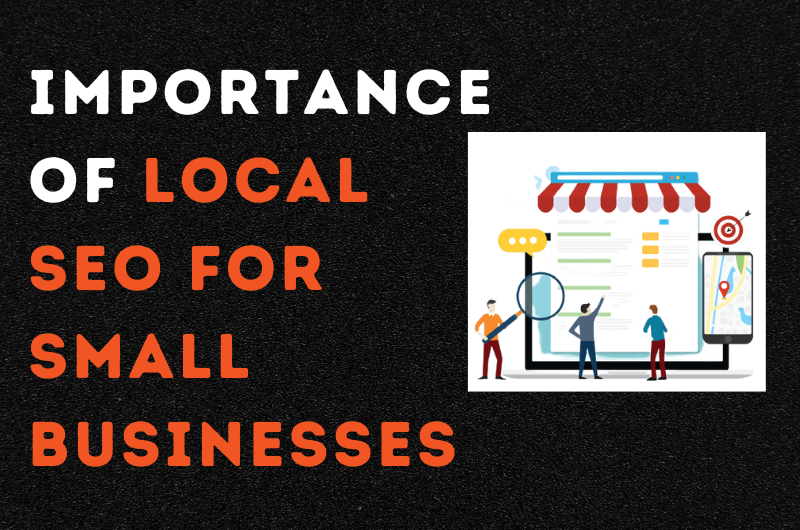Google My Business, GMB now known as Google Business profile, is an authentic way for businesses to approach customers through Google Maps and search.
With the help of Google My Business Profile, business owners can boost business visibility on search engines, gain more credibility via reviews and comments and control business information.
What is Google Business Profile?
Google Business Profile was first known as Google My Business and My Google Business; it is a free search engine tool that helps businesses influence how their business shows up in search engine search results, maps and shopping platforms.
The tool is free to use and helps as Google listing lets businesses connect with targeted audiences through posting updates regarding their products or services. The data is shown across Google and boosts visibility in online search.
With an attractive My Google Business account, users can manage their listings and how they are shown across Google gadgets and products, including search and Maps.
The tool is helpful for businesses operating locally in some specific area offering a particular set of services. With the help of Google’s business profile, people in the area can easily find it.
Around all businesses are eligible to create a Google Business Profile – GBP. It also includes business listings that run online (without physical location).
Simply put, GMB is a way of Google Business listing that effectively boosts the online presence and helps increase profit.
Here in this blog, SEO Syrup, one of the top SEO agencies in London, will provide a comprehensive guide on creating a Google Business Profile and its benefits. So don’t wait up, let’s get started:
How to create a Google Business Profile?
If you want to ensure more chances of success, creating a Google business page can prove to be a smart choice. Here is a complete step-by-step guide on how to make Google Business Profile from scratch.
Add business on Google Maps:
- The first step is to navigate to Google Maps and open the menu for further proceeding on the left corner of the page.
- You will find the “Add your business” button.
- Click to proceed.
Creating Business Account:
Many business owners already have business accounts, so they can sign in to skip the step, however, if you don’t have one. Here is how to create it.
- Click the “Create Account” tab and select Manage My Business from the menu.
- You will find a form here that requires information. Fill it out. The required information includes your username and other details. Once filled out, click on the “Next” tab.
- Once done, the account will be verified using your phone number.
- Once verified, the search engine will ask for a few necessary details and redirect you to their terms and conditions page.
- Start setting up your Google business profile after clicking the “Agree” tab.
Provide Category and Business Name:
- To start with the GMB profile, select your business name and its specific category.
- Once you have typed the business name, the search engine will show you existing business listings with similar names in the database. If your business name is not there
- First, type out your business name. Google will show you a list of existing businesses in its database as you type. If it is not on the list, write the exact business name. Make sure you are not stuffing it with keywords, as it might result in the suspension of the account by the search engine.
- Once done, type your business category in the given tab and choose the one from the list. The business category helps Google know more about your business and makes it more searchable. The business category can always be changed or added more.
Mention Location:
You can add a location if your business has one physical location. It is an optional step; however, you might be asked to add a location for a few industries, like hotels.
- If your business does not have a physical location, click on “No.” On the contrary, if you have clicked on “yes”, the search engine will ask for the detailed address. The address will be shown on Google Maps; therefore, ensure you have typed the accurate results.
- Google will show you a list of potential duplicate listings; if your address is not there, choose the “None of these” option.
Add Service Area:
The data under this section varies based on your prior choice of adding or not adding a physical business address.
- If you have added a business address, the step can be skipped. However, the search engine will ask if you provide office visits or home deliveries.
- Choose between “yes” or “no” accordingly.
- You can skip the step if you have not added a business address. All you need to do is choose an area from the given suggestions or type the name of your service area.
Fill in the contact information details:
Now is the time to add contact information to the profile. Add your phone number and the website link. Visitors will find you using these details, so double-check for any errors.
Subscribe to Google for recommendations:
Google helps boost visibility by Google Business Profile, and subscribing to it for recommendations and updates is useful for the Google business page. You can choose between yes or no to allow search engines to provide suggestions and best practices for an optimised business listing.
Listing Verification:
Once the details are filled, it is time to move to the next step, i.e., verification of business listing. Your GMB will be visible once it is verified. Therefore, it’s good to verify business while creating a profile rather than skipping it for later. There are five easy ways to verify businesses.
- By Call or message on your phone where you will get the verification code
- By Video Live Call with a support representative
- By email where you can get the verification code
- By Video recording where, you can upload a video showing proof of business equipment, location and about you that you are the only authorised manager or business runner.
- By postcard, however, is time-consuming as you will get a postcard to a registered address with a verification code.
The verification options are affected by your choice to add or not to add the location.
- If your business has no physical location, enter your address for verification.
- If your business doesn’t have a physical location, you will need to enter your personal address for verification purposes.
- If any verification methods do not work for you, contact the GMB team via the help centre.
How to Optimise Google My Business?
Once you opt for Google, Manage My Business, or what we commonly known as GMB, the search engine recommends you add some additional information to your profile. The practice helps in optimising Google Business Profile.
The information will help optimise business and visibility in search results. Here are some additional information you can fill in for maximising benefits.
Specify Services:
Many business categories let you choose more options to specify your business. For instance, you can choose between Chinese or continental as an eatery business.
Work Timings:
The next crucial little detail is adding operation hours and days. Choose all the days of the week when your business is operational and add the working hours. It helps visitors to approach you with more reliability.
Allow messaging through Google:
The feature helps visitors to message the businesses directly from GMB listings. However, Google only recommends it if you visit your Google business account regularly.
To allow messaging from Google Business Profile, click the “Accept Messages” button from the “Add messaging” page.
Add Business Description:
You can describe your business in 750 characters. Ensure it covers your business type, exclusive selling point, history or any insightful information. You can add keywords for optimisation.
However, double-check the description for any grammar or spelling mistakes. Sometimes, Google suspends Google Business Profile due to business name or minor profile errors.
The things that should be avoided when adding a description include links, HTML codes, offensive content, or sales announcements.
Add Images:
Visuals add to the visibility of any business on GMB. Therefore, adding images of your business can be good practice. It helps customers know what your physical office looks like and what products or services you provide.
Add relevant and HD images for maximum positive results. The photos give visitors a genuine idea about your business and help expand your reach to potential audiences.
What are the benefits of Google Business Profile?
Here are three major benefits of an online profile on Google for business
Increased visibility on Google Maps:
Every business wants to be more visible online, and Google My Business helps. When someone types for a location-based query, your company gets an opportunity to stand out with comprehensive information.
If the details on your Google business profile are complete, such as contact numbers, location, working time, images, etc., the business has more chances to appear on top. The same practice helps businesses to be found on Google Maps and boosts local SEO.
Control online business information effectively:
The Google My Business profile gives you more control over online business information. You can change the contact numbers and update images or business hours whenever required. The customers get the latest information and data. It is helpful in effective and prompt communication with the clients.
Increase Credibility and Trust:
Reviews and ratings are considered a major factor that adds to the credibility and trust of customers online. Even if the visitor does not read the complete review, a rating from 1-5 stars gives them an overview of the business and impacts their decision to check your business or not.
Conclusion:
Google Business Profile or Google My Business are great free tools to optimise business visibility and build strong bonds with customers. The business profile helps business owners get more control over business information and boost credibility through ratings and reviews.
Moreover, creating a business profile on Google takes only a few minutes and is completely free. So businesses can avail an opportunity to boost search engine optimisation practices for their online business. However, make sure to add every detail with concentration to avail yourself of the maximum benefits and maximise your reach to potential customers.