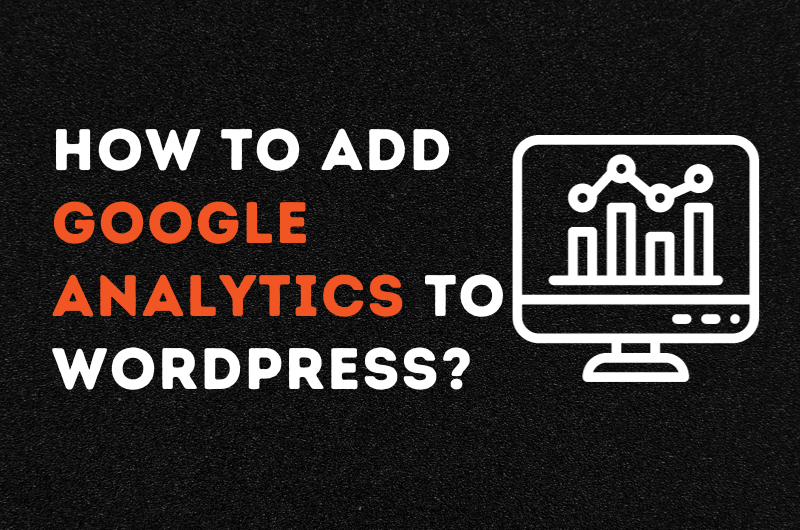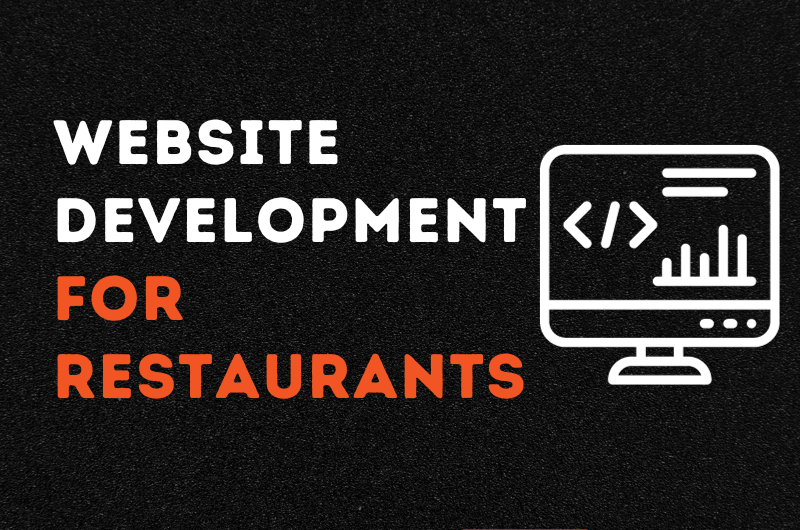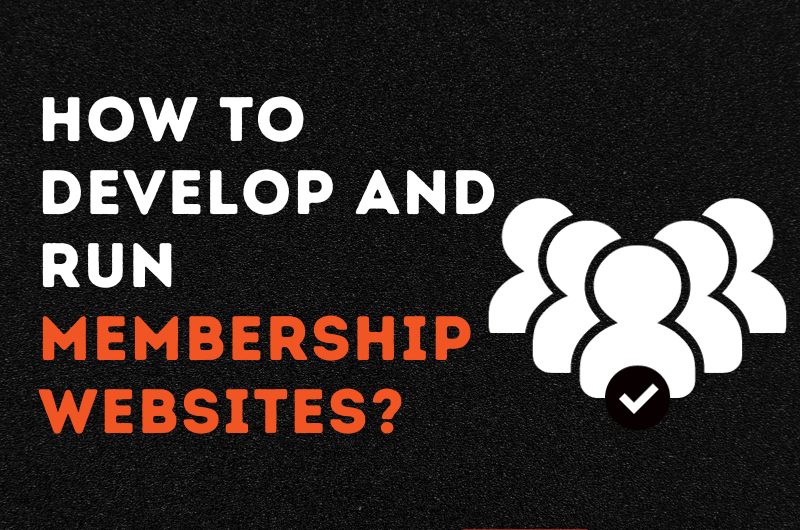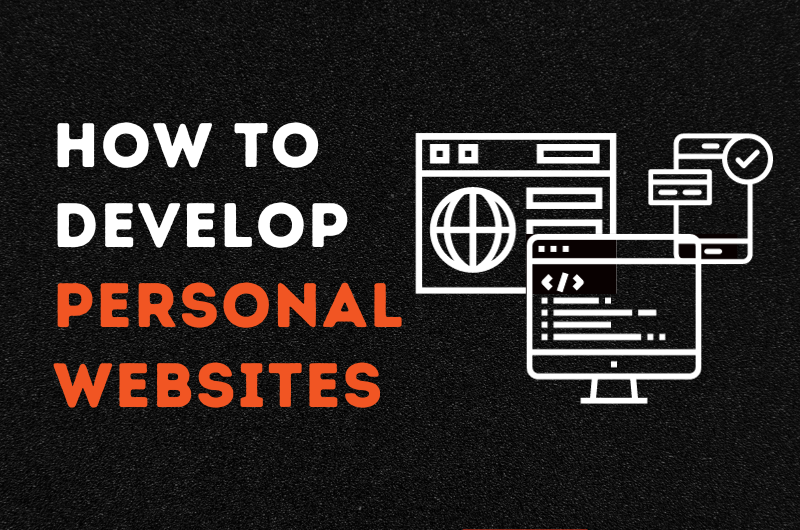Do you want to add Google Analytics to WordPress? Then here is a guide that can help you out.
Google Analytics is a powerful tool that almost every website operator comes across. It can do wonders for your website if you use it right. But what exactly is this tool, and how do you add it to WordPress?
In this blog, we will try to explain Google Analytics to our readers in detail. We will start by explaining what Google Analytics are and why you should integrate it into your WordPress. In the end, you will be given a guide on how you can add Google Analytics to WordPress. Read till the end for complete information. Let’s begin!
Click here to learn about the best SEO agency in London!
What is Google Analytics?
Google Analytics is a tool provided by Google to website owners to assist in monitoring their performance. This tool gives you a comprehensive overview of your website with different metrics. These metrics include page views, impressions, uniqueness, and bounce rate. In addition, when you are using Google Analytics, you can track trends in your website, from page rankings to organic traffic.
Why Should You Add Google Analytics to WordPress?
Before we learn how to add Google Analytics to WordPress, let’s see why it’s necessary. WordPress is one of the most popular content management systems (CMS). Over 40 percent of websites across the world use WordPress to manage and create their websites. People prefer it because it is easier to use, and a person with basic computer knowledge can use it to run a website. But why should you add Google Analytics to WordPress?
1. Track Website Traffic
When you integrate Google Analytics into your website through WordPress, you can monitor different metrics. You can see how many new visitors you are getting and whether your website is attracting prospects. Consequently, this can help you make better decisions concerning your content strategy and website design.
2. Identify Your Audience
Google Analytics is a powerful tool, and it pinpoints your audience. It tells you the age your audience belongs to and their region. Therefore, connecting this powerful tool to your WordPress enables you to identify your audience. You can use these statistics to write content for an audience that is more likely to read it.
3. Monitor Website Performance
If you have been running a website, you must have been told to consistently monitor your website. But people often ignore this and never look at the outcome of all their efforts. If you are also ignoring your performance, you might be wasting your resources. It is always important to track your performance to optimise your website.
How to Add Google Analytics to WordPress?
Now that you understand the importance of the tool, let us learn how to add Google Analytics to WordPress. There are two main ways you can approach this task; we have covered both in the text below. Choose the option that you are more comfortable with.
1. Using a Plugin
The first option is to use a plugin to link your Google Analytics to WordPress. It is more convenient; however, you may have to pay a subscription for the plugin. However, it is important to remember that you will have access to some analytics for free as well. Here are three widely used plugins:
- MonsterInsights
- ExactMetrics
- WP User Analytics
To add these plugins to your WordPress, use the following steps: Firstly, you must uninstall the plugin by going to the “Plugins” section of WordPress. Install it and click on “Activate”. The next step is to link Google Analytics to the plugin by using the tracking ID. Once that is done, customise your setting to track the metrics of your preference. Lastly, ensure that your Google Analytics is working correctly. Compare the plugin results to those of Google Analytics.
2. Adding the Code Manually
The second way to add Google Analytics to WordPress is by integrating the code manually. This is more technical, and if you do not have the right expertise, you might struggle. You must be familiar with HTML, FTP, or the file manager that your hosting provider has given you.
The process starts by obtaining a Google Analytics tracking code and then accessing WordPress theme files. Next, locate and edit the header.php file and insert the Google Analytics tracking code. After that, make sure that you have verified the integration with a comparison.
If you are looking for expert web developers for your business, contact us!
Summing it Up!
To add Google Analytics to WordPress, you will require technical expertise. There are two main ways. Either you can add a plugin to your WordPress or add code manually. It is always more convenient to rely on a plugin, however, it can cost you depending on which plugin you choose. If you decide to do it manually, you will need technical expertise. To help you out, we have provided a step-by-step guide for both options in the above blog.
We at SEO Syrup understand that managing a website can be very technical and complex. Therefore, we provide our clients with the best SEO experts and web developers in the UK. Click here to get an instant quote!